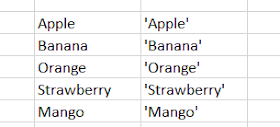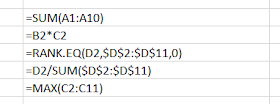Adding single quotes to the start of cells in Excel can be necessary in various scenarios to ensure data accuracy and proper interpretation. Here are a few scenarios where this technique might be useful.
Preserving Leading Zeros
When dealing with numeric codes or identifiers that begin with zeros, Excel might automatically remove leading zeros. Adding a single quote before such values prevents Excel from treating them as numbers, preserving the leading zeros.
Example:
00123 might become 123
'00123 remains as is
Preparing Data for SQL Queries
In SQL queries, single quotes are often used to denote string values. If you are creating SQL queries in Excel and have a list of values, adding single quotes ensures that they are recognized as strings.
Example:
Apple might become 'Apple'
Handling Special Characters
If your data contains special characters that might have specific meanings in Excel or other applications, adding single quotes can help avoid misinterpretation.
Example:
=SUM(A1:A10) might be seen as a formula
'=SUM(A1:A10) ensures it's treated as text
Creating CSV Files
When creating Comma-Separated Values (CSV) files, adding single quotes to cells can be beneficial. It helps maintain the intended format, especially when dealing with leading zeros or text that might resemble numerical data.
Example:
01234, 56789 might become 1234, 56789
'01234, 56789 remains as is
Also read
Add Single Quotes to Excel Cells Using VBA
How To Quote All Cells Of A CSV File
How to Put Double Quotes in a String in VBA